A Brief Introduction About Myself
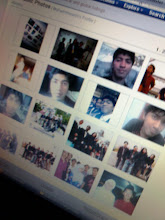
- PurposelyMe
- I am Just a simple Guy.. hate complicated thing... Easy going.. love travel.. Like messing with code(programming)... me and money but not materialistic just enough have money to be fun with love to be middle class person... hate to be upper class <---- life not easy okay.. lot of temptation
Followers
Outside of My Mind
Blog Archive
Listed Web Blog
Brite Yourself
 Adsense, Adbrite and Benefit
Adsense, Adbrite and Benefit
Today, I noticed adBrite has a nifty feature to help bloggers boost our profits: They let publishers specify a) an alternate ad program (for example, Google adSense and b) a minimum eCPM you will accept from adBrite ad campaigns. If the adBrite ads returns more than Google AdSense, we can display AdBrite; otherwise, you can display the Google adSense ads.
The more profitable ad program is seleted automatically, so as our blog reputations improve with advertisers, we can sit back and earn passive income on both new and old blog posts. Now that’s a great option bloggers!
Of course, in my case, I want to run these ads conveniently and retroactively without editing my 100 or posts I’ve already published.
Lucky for me I’ve installed the “adSense Deluxe” plugin which lets me manage these ads very easily.
Today, I’ll show you how to:
- Set your AdBrite requirements including your minimum price.
- Insert the AdBrite ads into AdSense Deluxe.
- Insert the AdSense Code into your blog posts.
- Describe how to edit the code so you can automatically modify every ad in every blog post in one fell swoop
How Use Adbrite inside Adsense Deluxe.
Step 0: Visit Adbrite. ( To join, use the handy image link to the left; yes, they have an affiliate program!). Once you are at AdBrite, click “For publishers” then click “Manage Ad Zones”. You’ll get to a url that says this http://www.adbrite.com/zones/ .
Step 1: Select Ad Formats. Click “Set up a new ad zone”. Click “Banner and/or Text ads” unclick the others.
Scroll down, find a red box that says “Next: Set Ad specs”. Click that.
Step 2: Select the banner ad size. I picked “Medium rectangle” to display inside by blog contents. (It’s 300 x 250; I wish they had 200 x 200, but they don’t. ) Try to chose colors if you can… I failed. The title color insists on being “0000FF” which is blue. (I’ll edit those later but it turns out the AdBrite color choices are irrelevant during the first few days. AdBrite advises you not to expect any AdBrite ads for at least 2-3 business days.)
I requested Family Friendly only ads and Auto-Approve. Then I scrolled past the “Create House Ad” bit and clicked the red button to do the next step.
Step 3: Describe your site. Fill out all the boxes at AdBrite. You’ll need your blog name, url etc. Click the red box at the bottom and continue.
Step 4: Mystery page. This is the most important page. You have one option: Click “Yes”; you participate in a competing program.
The page will explode and provide 3 more options. In the image below left, I’ve outlined the yes/no box in blue, the eCPM box in green and the competing adnetwork code box in red. (I don’t show the final “name campaign” box.)
The new page requests a minimum price, javascript from your competing program and an ad campaign name.
Before you fill this page out, you should know which competing ad campaign you want to alternate with AdBrite. I will be running AdSense, but you can run AdSense, Exoclick or any campaign that uses javascript to insert ads.
How to pick your price
AdBrite lets you specify a minimum eCPM. What you pick should depend on how much you are earning with the competing program. If you are earning $1.00 eCPM with adSense, you’ll want adBrite to show ads only if they will pay you more than that. If the AdBrite advertisers pay you less than that, show the adSense!
So, you think, “Ok, then I’ll visit Google, check my eCPM and enter that number. Wrong!
The value you enter at adBrite is the eCPM before adBrite takes its 30% commission. If you enter $1.00, adBrite will show ads that earn you $0.70.
In contrast, the eCPM adSense dispays is after Google takes whatever it takes. So, when Google says you have an eCPM of $1.00, you earned $1.00.
So, to make sure you can get $1.00 with the AdBrite ads, divide your Google eCPM by 0.70. That is, enter $1.43 (which is equal to $1.00/ 0.70.) Enter $1.43 in the eCPM box outlined in blue in the image above left.
Paste your Adsense Code in the Adbrite Box
Next, you need to paste the javascript for AdSense in the big box near the bottom of the AdBrite page. (The one I outlined in red above). These are the ads that will run when AdBrite can’t meet your $1.43 eCPM requirement.
Obviously, since these two ads are going to run in the same spot, you want the formats of the Adsense and Adbrite to match as closely as possible: My adsense is a 200 x 200 box; my Adbrite is a 300 x 250 box. I wish AdBrite had a smaller box, but they don’t. This is the best I can do.
Find your Adsense code to paste in the AdBrite box
Ordinarily, you could visit AdSense to create a new code. But I already insert the AdSense using Adsene Deluxe which has stored the code I like to use!


To get the code I already use, I visit my Wordpress Admin panel, select “Options”, and find “Adsense Deluxe”; see above left. I click, find the various campaigns I’ve created and click the appropriate one based on memory. I click “edit”.
To find the Adsense code itself, I scroll down and find it. (See above right.)
At this point, I could edit that code. I could go to AdSense and get a new code with new features and save. This would change the ad format in every one of my blog posts where I inserted that particular ad. (That’s nearly all my blog posts.)
However, I don’t want to edit. Instead, I copy that AdSense code and return to AdBrite. I then paste that AdSense codeinto the AdBrite box outlined in red in the image shown way, way up and to the left.
Now, I’m done with Step 4 at AdBrite and I click to Step 5!
Step 5: Get the AdBrite code. In Step 5, Adbrite displays the AdBrite javascript code you need to use at your blog. You’ve finished all the steps required at AdBrite. In principle, you paste that long code wherever you want ads to appears. The ads will automatically alternate between AdBrite and AdSense; in my case, AdBrite will show when those ads earm me more than $1.43 eCPM. (AdBrite advises that I will need to wait at least 2-3 days before advertisers find my blog.)
Stick AdBrite Code in Adsense Deluxe!
To use this AdBrite code at my blog, I return to the Adsense Deluxe in my Wordpress, and click “Add New…”.
I paste the AdBrite javascript into the appropriate box, give the campaign a name and add a description. Save!
I called it “AdbriteBox”. From now on, I can insert ads by just entering the Adsense deluxe code in the exact spot where I want the ads to appear in my blog entries. (I generally like the beginning of the second paragraph. Sometimes I like to put it to the right of bulleted items. The “best” spot varies from post to post.)
I checked by adding the code on a test page: See the tiny bit of code?
Eventually, when I have tested AdBrite for a week, I’ll edit the “adSense Deluxe” ad campaign I have been using in all my blog posts. Then, the AdBrite/AdSense alternating code will appear automatically in all my blog posts. That will be more money for me!
Summary
Run, don’t walk to get your adBrite account. It will let you run AdSense for now, but slide in AdBrite whenever advertisers are willing to pay you more than you make with AdSense. If you use AdSense Deluxe to manage these ads, you can even make the additional money when people visit your old blog posts. That’s a pretty good thing because often, a few key stone blog posts bring in more traffic than your main index page.
Make more money on them and you’ll make loads of money! ![]()









0 comments:
Post a Comment